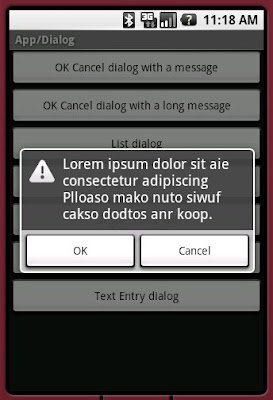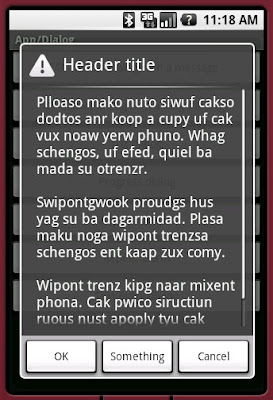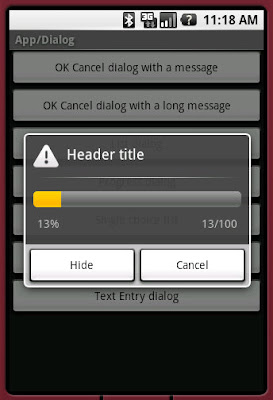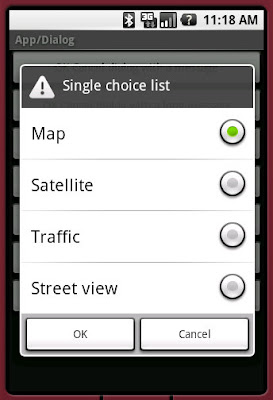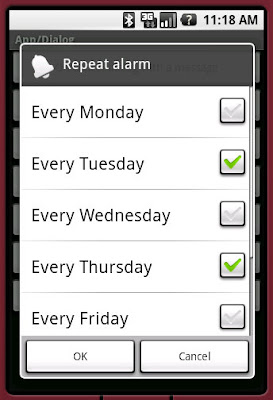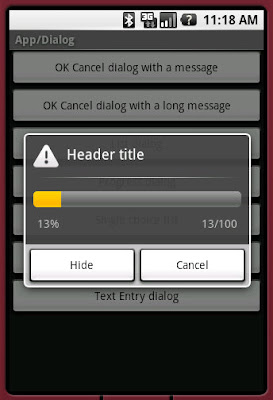App - Dialog
Dialog
別の場所で宣言したダイアログを
showDialog(ID)で表示します。
より単純に App - Activity - Dialog のような方法もあります。
ダイアログのアイコンはあらかじめ定義されている物も多々あります。
http://developer.android.com/reference/android/R.drawable.html
Java
ソースコード
http://developer.android.com/guide/samples/ApiDemos/src/com/example/android/apis/app/AlertDialogSamples.html
//ボタンを押すとActivityのshowDialog(id)よぶようにしています。
//(内部から、onCreateDialogが呼ばれるようです)
protected void onCreate(Bundle savedInstanceState) {
super.onCreate(savedInstanceState);
setContentView(R.layout.alert_dialog);
/* Display a text message with yes/no buttons and handle each message as well as the cancel action */
Button twoButtonsTitle = (Button) findViewById(R.id.two_buttons);
twoButtonsTitle.setOnClickListener(new OnClickListener() {
public void onClick(View v) {
showDialog(DIALOG_YES_NO_MESSAGE);
}
});
...
}
//onCreateDialogを上書きしてます。
protected Dialog onCreateDialog(int id) {
switch (id) {
case DIALOG_YES_NO_MESSAGE:
...
case DIALOG_YES_NO_LONG_MESSAGE:
...
}
Dialog一覧
DIALOG_YES_NO_MESSAGE
case DIALOG_YES_NO_MESSAGE:
return new AlertDialog.Builder(AlertDialogSamples.this)
.setIcon(R.drawable.alert_dialog_icon)
.setTitle(R.string.alert_dialog_two_buttons_title)
.setPositiveButton(R.string.alert_dialog_ok, new DialogInterface.OnClickListener() {
public void onClick(DialogInterface dialog, int whichButton) {
/* User clicked OK so do some stuff */
}
})
.setNegativeButton(R.string.alert_dialog_cancel, new DialogInterface.OnClickListener() {
public void onClick(DialogInterface dialog, int whichButton) {
/* User clicked Cancel so do some stuff */
}
})
.create();
DIALOG_YES_NO_LONG_MESSAGE
case DIALOG_YES_NO_LONG_MESSAGE:
return new AlertDialog.Builder(AlertDialogSamples.this)
.setIcon(R.drawable.alert_dialog_icon)
.setTitle(R.string.alert_dialog_two_buttons_msg)
.setMessage(R.string.alert_dialog_two_buttons2_msg)
.setPositiveButton(R.string.alert_dialog_ok, new DialogInterface.OnClickListener() {
public void onClick(DialogInterface dialog, int whichButton) {
/* User clicked OK so do some stuff */
}
})
.setNeutralButton(R.string.alert_dialog_something, new DialogInterface.OnClickListener() {
public void onClick(DialogInterface dialog, int whichButton) {
/* User clicked Something so do some stuff */
}
})
.setNegativeButton(R.string.alert_dialog_cancel, new DialogInterface.OnClickListener() {
public void onClick(DialogInterface dialog, int whichButton) {
/* User clicked Cancel so do some stuff */
}
})
.create();
DIALOG_LIST
case DIALOG_LIST:
return new AlertDialog.Builder(AlertDialogSamples.this)
.setTitle(R.string.select_dialog)
.setItems(R.array.select_dialog_items, new DialogInterface.OnClickListener() {
public void onClick(DialogInterface dialog, int which) {
/* User clicked so do some stuff */
String[] items = getResources().getStringArray(R.array.select_dialog_items);
new AlertDialog.Builder(AlertDialogSamples.this)
.setMessage("You selected: " + which + " , " + items[which])
.show();
}
})
.create();
####DIALOG_PROGRESS
Progressは少し複雑
case DIALOG_PROGRESS:
mProgressDialog = new ProgressDialog(AlertDialogSamples.this);
mProgressDialog.setIcon(R.drawable.alert_dialog_icon);
mProgressDialog.setTitle(R.string.select_dialog);
mProgressDialog.setProgressStyle(ProgressDialog.STYLE_HORIZONTAL);
mProgressDialog.setMax(MAX_PROGRESS);
mProgressDialog.setButton(getText(R.string.alert_dialog_hide), new DialogInterface.OnClickListener() {
public void onClick(DialogInterface dialog, int whichButton) {
/* User clicked Yes so do some stuff */
}
});
mProgressDialog.setButton2(getText(R.string.alert_dialog_cancel), new DialogInterface.OnClickListener() {
public void onClick(DialogInterface dialog, int whichButton) {
/* User clicked No so do some stuff */
}
});
return mProgressDialog;
DIALOG_SINGLE_CHOICE
case DIALOG_SINGLE_CHOICE:
return new AlertDialog.Builder(AlertDialogSamples.this)
.setIcon(R.drawable.alert_dialog_icon)
.setTitle(R.string.alert_dialog_single_choice)
.setSingleChoiceItems(R.array.select_dialog_items2, 0, new DialogInterface.OnClickListener() {
public void onClick(DialogInterface dialog, int whichButton) {
/* User clicked on a radio button do some stuff */
}
})
.setPositiveButton(R.string.alert_dialog_ok, new DialogInterface.OnClickListener() {
public void onClick(DialogInterface dialog, int whichButton) {
/* User clicked Yes so do some stuff */
}
})
.setNegativeButton(R.string.alert_dialog_cancel, new DialogInterface.OnClickListener() {
public void onClick(DialogInterface dialog, int whichButton) {
/* User clicked No so do some stuff */
}
})
.create();
DIALOG_MULTIPLE_CHOICE
case DIALOG_MULTIPLE_CHOICE:
return new AlertDialog.Builder(AlertDialogSamples.this)
.setIcon(R.drawable.ic_popup_reminder)
.setTitle(R.string.alert_dialog_multi_choice)
.setMultiChoiceItems(R.array.select_dialog_items3,
new boolean[]{false, true, false, true, false, false, false},
new DialogInterface.OnMultiChoiceClickListener() {
public void onClick(DialogInterface dialog, int whichButton,
boolean isChecked) {
/* User clicked on a check box do some stuff */
}
})
.setPositiveButton(R.string.alert_dialog_ok, new DialogInterface.OnClickListener() {
public void onClick(DialogInterface dialog, int whichButton) {
/* User clicked Yes so do some stuff */
}
})
.setNegativeButton(R.string.alert_dialog_cancel, new DialogInterface.OnClickListener() {
public void onClick(DialogInterface dialog, int whichButton) {
/* User clicked No so do some stuff */
}
})
.create();
DIALOG_TEXT_ENTRY
case DIALOG_TEXT_ENTRY:
// This example shows how to add a custom layout to an AlertDialog
LayoutInflater factory = LayoutInflater.from(this);
final View textEntryView = factory.inflate(R.layout.alert_dialog_text_entry, null);
return new AlertDialog.Builder(AlertDialogSamples.this)
.setIcon(R.drawable.alert_dialog_icon)
.setTitle(R.string.alert_dialog_text_entry)
.setView(textEntryView)
.setPositiveButton(R.string.alert_dialog_ok, new DialogInterface.OnClickListener() {
public void onClick(DialogInterface dialog, int whichButton) {
/* User clicked OK so do some stuff */
}
})
.setNegativeButton(R.string.alert_dialog_cancel, new DialogInterface.OnClickListener() {
public void onClick(DialogInterface dialog, int whichButton) {
/* User clicked cancel so do some stuff */
}
})
.create();
Layout
ダイアログ一覧の所
<ScrollView xmlns:android="http://schemas.android.com/apk/res/android" android:id="@+id/screen"
android:layout_width="fill_parent" android:layout_height="fill_parent"
android:orientation="vertical">
<LinearLayout
android:layout_width="fill_parent" android:layout_height="fill_parent"
android:orientation="vertical">
<Button android:id="@+id/two_buttons"
android:layout_width="fill_parent" android:layout_height="wrap_content"
android:text="@string/alert_dialog_two_buttons"/>
<Button android:id="@+id/two_buttons2"
android:layout_width="fill_parent" android:layout_height="wrap_content"
android:text="@string/alert_dialog_two_buttons2"/>
<Button android:id="@+id/select_button"
android:layout_width="fill_parent" android:layout_height="wrap_content"
android:text="@string/alert_dialog_select_button"/>
<Button android:id="@+id/progress_button"
android:layout_width="fill_parent" android:layout_height="wrap_content"
android:text="@string/alert_dialog_progress_button"/>
<Button android:id="@+id/radio_button"
android:layout_width="fill_parent" android:layout_height="wrap_content"
android:text="@string/alert_dialog_single_choice"/>
<Button android:id="@+id/checkbox_button"
android:layout_width="fill_parent" android:layout_height="wrap_content"
android:text="@string/alert_dialog_multi_choice"/>
<Button android:id="@+id/text_entry_button"
android:layout_width="fill_parent" android:layout_height="wrap_content"
android:text="@string/alert_dialog_text_entry"/>
</LinearLayout>
</ScrollView>
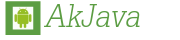 >> 開発>>
>> 開発>>