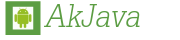 >>
>> HTML5
Android 画面録画の方法(スクリーンレコード)
アプリの動作画面をYoutubeにアップロードするのにも、便利なスクリーンレコードの方法を説明します。
Windows7を使った場合
なお、音声は録音されません。別途自分で録音してください。
準備
以下を済ましておく
ここの例ですと、sdk\platform-toolsを環境変数を設定するか、フォルダーの中身を、C:\adt-bundle-windows-x86_64に名前を変更して移動
コマンド
コマンドプロンプトをすべてのプログラム>アクセサラリーからコマンドプロンプトを開いて、以下のように入力します。あるいは右クリックの貼付けでペースト
CTRLと同時にCキーを押すか、3分後に止まります。
out.mp4のように、指定した名前でファイルが作られます。
ファイルは接続したパソコンから、Android端末の内部ストレージ内を開くと表示されます。VLCプレイヤーなどで開いてみてください。
なお既にファイルがある場合は消した方が無難
環境変数を設定を設定している場合は
adb shell screenrecord /sdcard/out.mp4
していない場合は
C:\adt-bundle-windows-x86_64\sdk\platform-tools\adb shell screenrecord /sdcard/out.mp4
オプションについて
--size サイズの変更ができます。遅い機器の場合小さくした方がコマ落ちせずに済みます。
--bit-rate
理論的には100000から100000000 まで受け付けます。
(100kbps~100Mbps) Nexus7(2012)だと数十秒のテストですが60Mbpsまで通りました。それ以上だとbufferエラー出ました。
--time-limit 自動停止時間を指定できます。省いた場合は3分です。
--rotate を追加すると、90度傾けることができるみたいです。
--verbose 以下の様な情報を返します。
Main display is 800x1280 @60.00fps (orientation=1)
Configuring recorder for 1280x800 video at 60.00Mbps
Content area is 1280x800 at offset x=0 y=0
screenrecordコマンドヘルプ
Usage: screenrecord [options] <filename>
Records the device's display to a .mp4 file.
Options:
--size WIDTHxHEIGHT
Set the video size, e.g. "1280x720". Default is the device's main
display resolution (if supported), 1280x720 if not. For best results,
use a size supported by the AVC encoder.
--bit-rate RATE
Set the video bit rate, in megabits per second. Default 4Mbps.
--time-limit TIME
Set the maximum recording time, in seconds. Default / maximum is 180.
--rotate
Rotate the output 90 degrees.
--verbose
Display interesting information on stdout.
--help
Show this message.
Recording continues until Ctrl-C is hit or the time limit is reached.
関連サイト